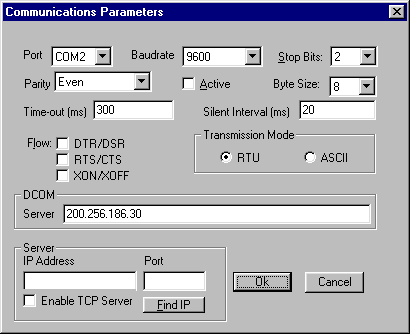Connection using DCOM
Using DCOM can be difficult at first time, try to read some
articles (see some suggestions below) about DCOM at microsoft,
and install DCOM95
(if you are using win95) NetClip
(Simple Clipboard DCOM application) and OLE-COM Object Viewer.
Here are some Articles about DCOM, use the search engine at
microsoft site.
FAQ: DCOM95 Frequently Asked Questions Article ID:Q174024
HOWTO: Use Win95 as a DCOM Server Article ID: Q165101
COM Security Frequently Asked Questions Article ID:Q158508
HOWTO: Control Server Location in a Visual Basic Client Article ID: Q180217
Related Links:
http://www.microsoft.com/com
www.microsoft.com/com/dcom95/dcom95.htm
The
OLE-COM Object Viewer
NetClip
Com
Downloads
This Modbus server and client application were tested only
with win95 using 2 machines (one connected with a modbus slave
using serial port and reading registers from the other machine)
with TCP/IP protocol installed. The steps used during
installation are the following:

- Certify you have TCP/IP protocol installed and working
correctly. Use PING utility from the client to verify if
TCP/IP network is OK.
- Folow the steps explained during Modbus
Server Instalation. Install the server on both
machines the client and server PCs.
- Test the connection with the slave , see Using the Modbus Configuration
Utility .
- Enable DCOM on both machines changing some parameters
from the registry using REGEDIT.
In the registry, the following named value must be set to
"Y" on both machines:
HKEY_LOCAL_MACHINE\Software\Microsoft\OleEnableDCOM
The following named value must be set to "Y" on
the server Machine:
HKEY_LOCAL_MACHINE\Software\Microsoft\OleEnableRemoteConnect
If you are changing these values, keep in mind that you
need to reboot the machine for thischange to take effect.
The following named value (REG_DWORD) must be set to 1
(None) on both machines:
HKEY_LOCAL_MACHINE\Software\Microsoft\OleLegacyAuthenticationLevel
If this named value does not exist, you can create it.
If you are creating/changing this value, keep in mind
that you need to reboot the machine forthis change to
take effect.
- Reboot both machines.
- Run Modbus Configuration (Modbucfg.exe) on the server
machine an create a connection using the serial port
which the slave is connected. The Server must be
runnig before any client from other computers can
connect.
Run Modbus Configuration (Modbucfg.exe)
on the client machine an create a connection using the
serial port which the slave is connected, but now type
the IP Address of the machine where the server is running
in DCOM|Server text box.. This means that the program
will create an instace of the server on the other
machine. Note that you can change the serial port
parameters ( baudrate , parity... ) from the client
machine.
- Try to read some registers of the slave from the client
machine.
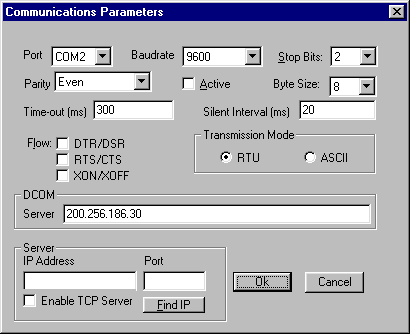
Fig 1. Creating an instance of Modbus Server on another
machine
Back to Modbus Automation Client , Home