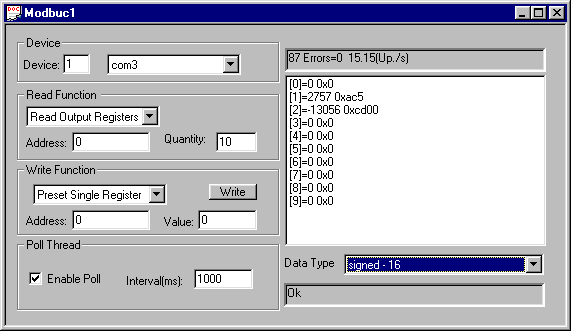
Using Modbus Configuration Utility
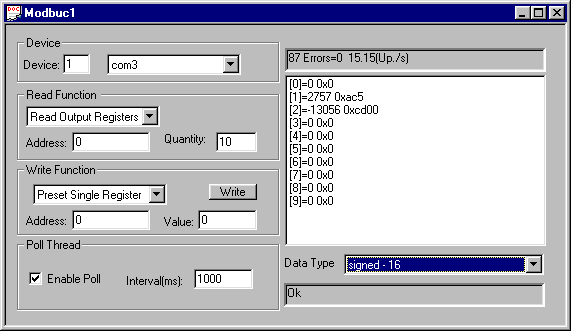
Fig. 1 - Modbus Configuration Screen.
After creating a connection, the communication with the slave can be initiated. Click on the menu File |New ,now you will see a window like fig 1.
There are some divisions explained below.
Device - Here the slave address and a previus configured connection is selected.
Read Function - Choose the type of function that will be executed , Read Output Registers ( holding registers (4x references)) , Read Input Registers (3x references), Reads Ouput Status (0x references, coils) and Read Input Status (1x references). The text box Address is the start register/coil that will be read and the last field is the quantity of register/coils read.
One important comment about these functions is that all functions use a zero based index for address. For instance, the figure 1 shows how to read 10 holding registers beginning at address 40001 , the first address is 0(zero).
Write Function - It's possible to set the value of a register (Preset Single Register ) or a coil ( Force a single coil) , the value can be an integer number or floating point if is selected Data Type as float or double. The address follows the same rules explained above. When writing a coil any value different than 0 is cosidered "true" or "on" and 0 is "false"or "off".
Poll Thread - The Read function will be executed at periodic intervals specified in the textbox interval(ms). Unchek the option Enable poll to stop the program to poll the device.
Data Type - The values read from the slave can be interpreted in different ways. Remeber that a register is 16 - bit number.
16 bit signed number - signed 16
16 bit unsigned number - unsigned 16
32 bit float point number - float 32 ; two register can form one floating point number , the order of register that form a floating numbe can be changed if float - 32 reverse is chosen.
64 bit floating point number (double) - double 64. Now we need 4 registers to form a number.
This data type is valid for seting a register too. For instance , if you choose data type as float 32 , the value you enter inside a text box is interpreted as floating point number.
List Values - On the right of the window, the data read from slave is displayed. The numbers showed follow the the Data Type chosen. If not all data is visible , click inside the list and use arrow keys to move up and down.
Statistic - Above the list of values is showed number of times the device was polled and number of errors occurred. It's displayed also the maximum speed that a device can be polled.
Last Error - Below the list of values is displayed the last communication error.
Modbus Automation Client , Home