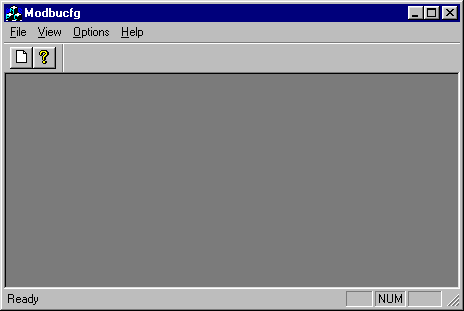
Modbus Automation Client
This app is intended to test installation and can be used also as simple configuration utility setting registers and coils.
After following installation instructions start the Modbus Configurator clicking on the file Modbucfg.exe.
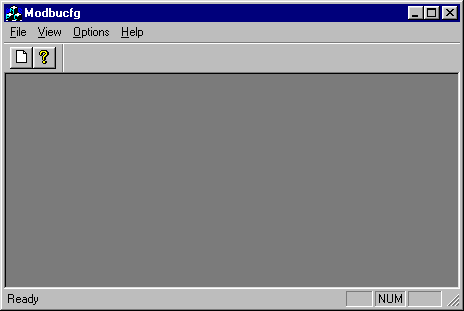
Fig. 1 Main Application window.
Clicking on Options|Connections it's possible to view the serial ports used or connections using TCP/IP.
Fig. 2 - Active connections (serial port 2 and TCP/IP server at 127.0.0.1 using port 502).
The first time you open this window will be no connections, click Add button choosing (Local/DCOM) to connect using a serial port or (Open Modbus) for using TCP/IP network. The "Edit" button can be used to change the parameters of a selected connection and the last button "Remove" removes a connection from the list.
You can save all configuration to disk click on button "Save". The button "Load" restores the last saved configuration. The configuration is saved on the same directory that the executable was installed.
Connecting with a serial device
Using the Modbus Configuration Utility
Configuring TCP Server ( TCP/IP - Serial port interface )